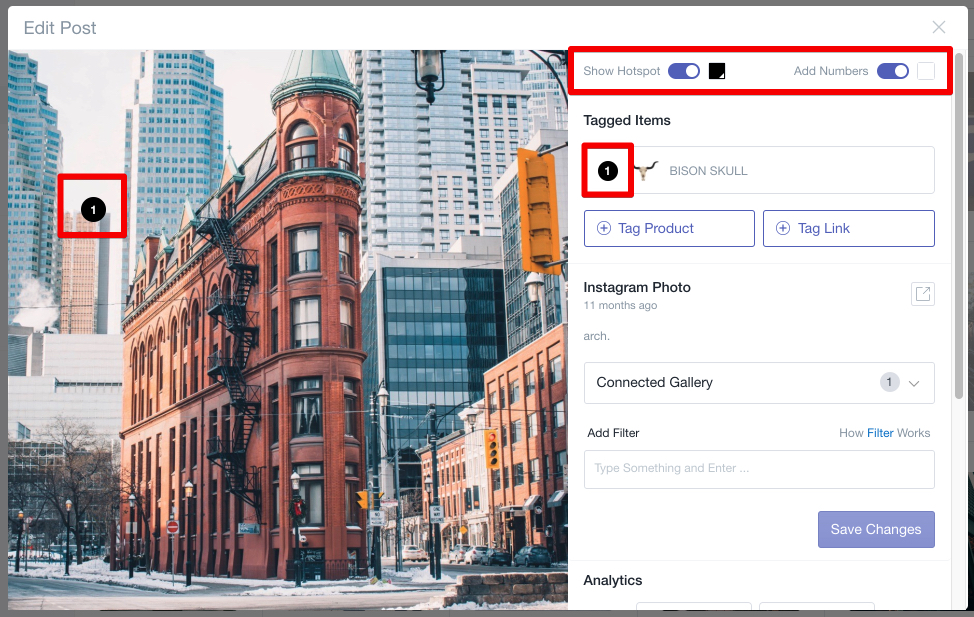Tag Products and position Hotspots on the image
1. In your Manage Photos tab, click Edit on the image. Click Tag Product and select the product(s) you want to be tagged on each image.
2. Enable Hotspots by clicking the Show Hotspot switch - Blue=Active; Grey=Disabled
3. To move a Hotspot onto the accompanying product on the image, simply drag the circle from top left corner of the image to the desired position.
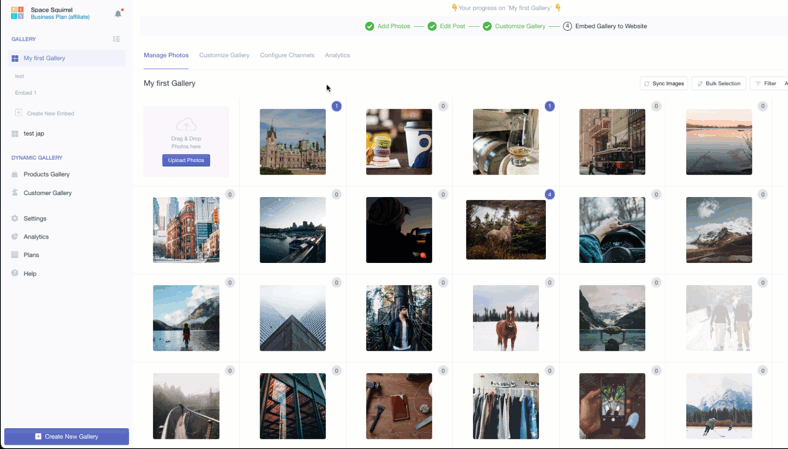
Show numbers as hotspots
1. Next to the Show Hotspot switch, enable the Add Numbers switch to add numbers to each hotspot, making it easier for customers to identify products.