Want your Covet.pics galleries to match your brand's look and feel? Changing the font is a quick way to make your galleries feel like a natural part of your store!
Option 1: Choose from Our Font Library
The easiest way to change your gallery's font is right in the app:
- Open Covet.pics
- Go to the Customize Gallery screen
- Scroll down the left settings menu to Style Settings
- Click the Font dropdown box
- Browse and select from our curated Google Fonts collection
- Click Save Changes
That's it! Your gallery will instantly update with your chosen font.
Option 2: Use Your Own Custom Font
Already using a specific font on your site? You can make your galleries match perfectly:
Step 1: Set Font to "None" in the App
- Open Covet.pics
- Go to the Customize Gallery screen
- In Style Settings, find the Font dropdown
- Select "None" from the list
- Save your changes
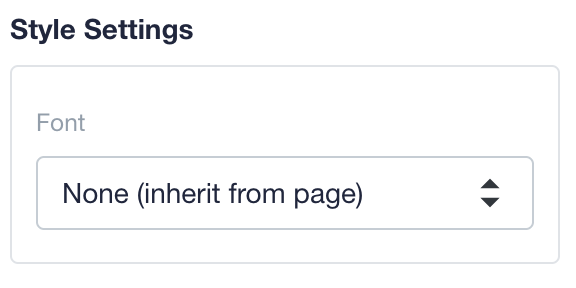
Step 2: Add Your Custom Font with CSS
When font is set to "None", your gallery will automatically inherit your site's default font. If you want to specifically define the font:
- Go to your Shopify admin → Online Store → Themes → Actions → Edit code
- Find your theme's custom CSS file (usually in the Assets folder, often called "theme.scss" or "custom.css")
- Add this CSS code (replacing "Your-Font-Name" with your actual font):
