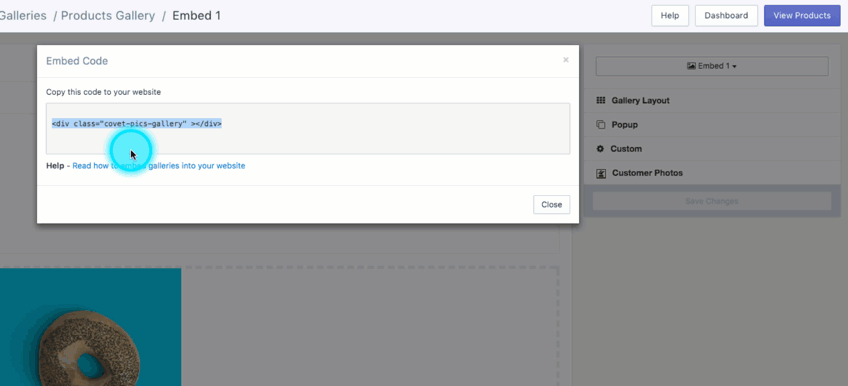Heads Up! Product Galleries are only available on paid plans.
What Are Product Galleries?
Product Galleries are special! Unlike regular galleries that show everywhere, Product Galleries display product-specific images on their matching product pages only.
This means when a customer views a specific product, they'll only see images related to that exact product. No more unrelated content showing up where it shouldn't!
Setting Up Your Product Galleries
Step 1: Tag Your Products
- Open Covet.pics and click on your gallery
- Hover over any image - you'll see an Edit button appear
- Click Edit
- Click Tag Products
- Search for your product by name
- Select the right product from the results
- Click Confirm
Repeat for each image you want to associate with specific products. One image can be tagged with multiple products if needed!
Step 2: Add the Gallery to Your Product Pages
Option A: If You Have a 2.0 Theme (The Easy Way!)
Most Shopify 2.0 themes support app blocks, making installation super simple:
- Go to your Shopify admin → Online Store → Themes
- Click Customize on your theme
- Navigate to a product page
- Click Add section
- Look for "Covet.pics Product Gallery" under the Apps category
- Add it where you want it to appear
- Save your changes
Option B: For Older Themes (Manual Installation)
- In Covet.pics, click Products Gallery in the left menu
- Find your product and hover over it
- Click View Gallery
- Click Designer View in the upper right corner
- Click Embed to Website
- Copy the code that appears
Now head over to your Shopify theme:
- Go to Shopify admin → Online Store → Themes → Actions → Edit code
- Find your product template file (usually called product-template.liquid or something similar)
- Look under the Templates or Sections folders
- Find where you want the gallery to appear
- Tip: Look for sections that contain product descriptions or images
- Paste your gallery code
- Click Save in the top right
Testing Your Gallery
Visit any product page you've tagged images for - you should now see only photos related to that specific product!
Not working quite right? We're here to help! Just drop us a line at support@spacesquirrel.co.
Pro Tips
- Tag multiple products on one image if the same photo applies to different items
- Use consistent image ratios for a cleaner look
- Tag your bestsellers first to see the biggest impact fast
Need more help with your Covet.pics galleries? We're always just an email away! 😊