What are Filters?
The Filters feature is a great way to organise large galleries and categorise images. It offers a way for your customers to sort through images using the Filters you've defined. For example, if you have a furniture brand, you can add a Filter for each room - just enter the Filter on that post within the Covet.pics app, and it will appear when that Filter is selected on the gallery.
Scandinavian Designs have done exactly that - they created five Filters and added them to images to create an easy to navigate gallery. When you click on one of the Filters, such as Bedroom, it shows you all the posts you've added the Bedroom Filter to.
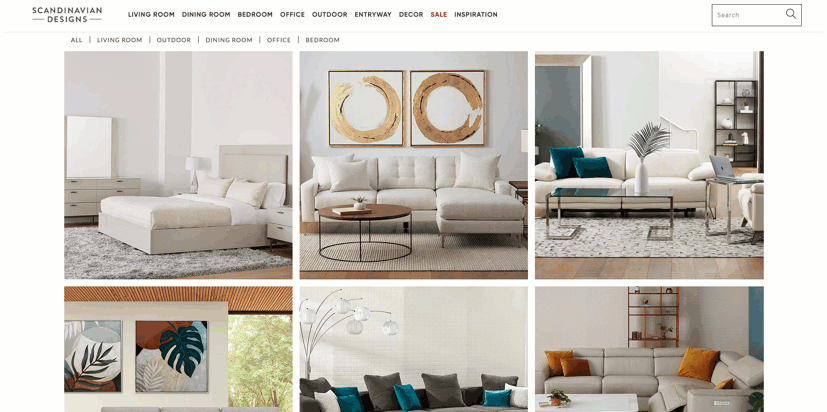
Setup
1. Open Covet.pics and select the gallery from the left menu
2. Click Edit on a post
3. Type in a filter and click Enter. Do this as many times as you have filters.
4. Click Save Changes - Repeat steps 2-5 for each image you want to add filters on.
5. Click the Customize Gallery tab
6. Go to the Layout tab > click Gallery Filters under Style Settings
7. Click the Show Gallery Filters box
8. Click Save Changes
Multiple Filters Logic
If you select the option to allow multiple filters selected, you will be given the option of OR or AND.
OR - When multiple filters are selected, it will show all images from all the selected filters
AND - When multiple filters are selected, it will only show images that have all the selected filters on them
